Solid Modeling – 3D Modeling With Parts
Solid Modeling – 3D Modeling With Parts
Solid modeling lets you create complex models from simple blocks, spheres, wedges, and cylinders. Unioned models can significantly reduce overall part count in a game and improve performance.
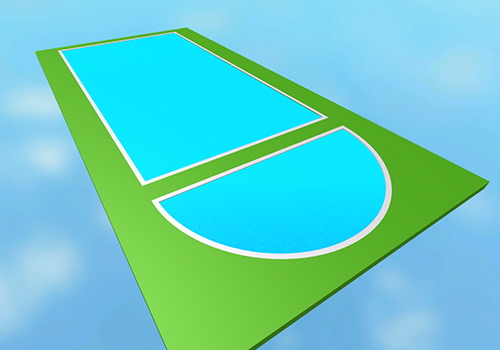


Modeling Operations
Union
The main operation for solid modeling is Union. To use it, select the parts you want to combine and click the Union button in the Model tab. This will create a new part called Union.
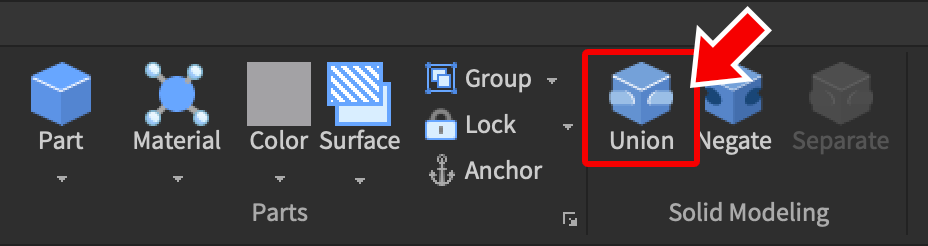
DataModel.Negate
Solid modeling allows for more than just joining two parts together — parts can also be removed from other parts using the Negate button. To use it, select a part and click the Negate button in the Model tab.
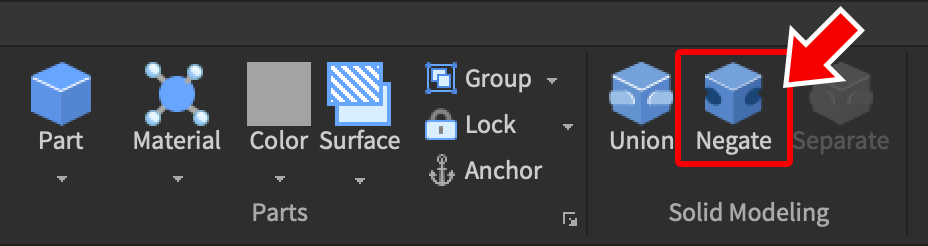
This will convert the part to a “negative part” (it will turn red and translucent to indicate this). If this negative part is unioned with a normal part using the Union tool, the section of the parts which overlap will be cut out.
Separate
To revert (undo) the result of a unioned model, select it and click Separate. This breaks the union apart so you can resize and rework the model.
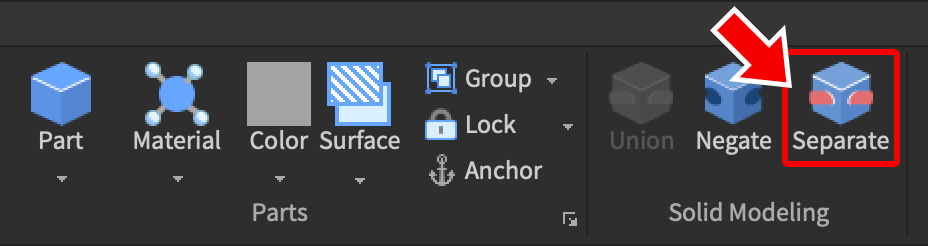
Solid Modeling Limitations
- If a union operation would result in a part with more than 5000 triangles, it will fail and Studio will alert you to the error in the Output window.
- A unioned or negated part can only be scaled uniformly (all of the dimensions must be scaled at the same proportion). If you need to change just one part in a solid model, separate the model, transform the specific part, and redo the union process.
Model Properties
Level of Detail
By default, solid modeled parts will always be shown in precise fidelity, no matter how far they are from the game camera. This improves their appearance when viewed from any distance, but if a place has a large number of detailed solid modeled parts, it may reduce overall articles/Improving Performance|game performance.
To dynamically control a solid modeled part’s level of detail, change its enum/RenderFidelity|RenderFidelity property to Automatic. This will cause the part to be rendered at a different level of detail depending on its distance from the camera:
| Distance From Camera | Render Fidelity |
|---|---|
| Less than 250 studs | Highest |
| 250-500 studs | Medium |
| 500 or more studs | Lowest |
Smoothing
The PartOperation/SmoothingAngle|SmoothingAngle property represents an angle in degrees for a threshold value between face normals on a solid modeled part. If the normal difference is less than the value, normals will be adjusted to smooth the difference. Usually a value between 30 and 70 degrees will produce a good result. 0 degrees leads to sharp edges. Values between 90 and 180 degrees are allowed but not encouraged, as it may cause a “shadowing” effect on unions with sharp edges.


