Creating Mobile Buttons
Creating Mobile Buttons
When designing an optimal cross-platform experience on Roblox, ContextActionService is a convenient service which lets you bind a function to traditional PC input and simultaneously create an on-screen button visible only on mobile devices. It also allows for quick manipulation of what input is tied to which functions, as well as when mobile action buttons are shown or not.
Adding Mobile Buttons
After ContextActionService has been declared in a LocalScript, the ContextActionService/BindAction|BindAction() method can be used to associate specific input with a function. This method takes the following parameters:
| Parameter | Type | Description |
|---|---|---|
actionName |
string | A "key" used by other functions in ContextActionService to manipulate the binding. |
functionToBind |
function | The function to call when the specified input is triggered. This function will receive three arguments:
|
createTouchButton |
boolean | Whether or not you want an on-screen button to be created when the game is running on a mobile device. |
inputTypes |
tuple | The inputs you want to bind to the function, for instance enum values from enum/KeyCode|KeyCode. |
Reserved Keybindings »
When choosing enum/KeyCode values for ContextActionService and UserInputService or detecting Mouse events, note that some bindings are reserved by Roblox and should generally not be assigned to a game’s custom control bindings.
| Character / Camera / UI | |
|---|---|
| Key Codes or Events | Action |
| W / Up | Move forward |
| S / Down | Move backwards |
| A / Left | Move left |
| D / Right | Move right |
| Space | Jump |
Mouse/Button2Down |
Turn camera |
Mouse/WheelForward / Mouse/WheelBackward |
Zoom in/out |
| I | Zoom in |
| O | Zoom out |
| LeftShift/RightShift | Toggle mouselock (player setting if StarterPlayer/EnableMouseLockOption|EnableMouseLockOption is enabled) |
| Zero / One / Two / Three / Four / Five / Six / Seven / Eight / Nine | Equip or unequip tools |
Mouse/Button1Down |
Use tool |
| Backspace | Drop tool |
| Escape | Main menu |
| Tab | Player list |
| Slash | Chat |
| Backquote | Backpack |
| F11 | Fullscreen mode |
| Miscellaneous | |
|---|---|
| Key Codes | Action |
| Print (Windows) LeftControl/RightControl + LeftShift/RightShift + 3 (Mac) |
Take screenshot |
| F12 | Record video (Windows only) |
| F10 | Increase graphics level |
| LeftShift/RightShift + F10 | Decrease graphics level |
| F9 | Developer Console |
| LeftControl/RightControl + LeftShift/RightShift + F7 (Windows) LeftControl/RightControl + LeftAlt/RightAlt + F7 (Mac) |
Performance Stats |
| LeftControl/RightControl + F6 | Show Microprofiler |
| LeftControl/RightControl + P | Pause Microprofiler, if showing |
Removing Mobile Buttons
If you want to remove a mobile button from the screen, call ContextActionService/UnbindAction|UnbindAction() with the sole argument of the actionName string you passed to ContextActionService/BindAction|BindAction().
Customizing Buttons
ContextActionService provides several functions to customize the buttons that are generated by ContextActionService/BindAction|BindAction().
Button Text
To change the text label for a mobile button, call ContextActionService/SetTitle|SetTitle() with the actionName string and a title:
Button Image
Mobile buttons can use custom images just like other GUI buttons via the ContextActionService/SetImage|SetImage() method:
Button Position
To position a mobile button, use ContextActionService/SetPosition|SetPosition() and specify the desired datatype/UDim2:
articles/cross platform development|Cross-Platform Development.
Overriding Inputs
Because screen space on mobile devices is very limited, it’s best practice to use contextual buttons that perform different actions based on what the player can or can’t do. For instance, you may want to display an active “Collect” button when the player is standing near a chest of gold:
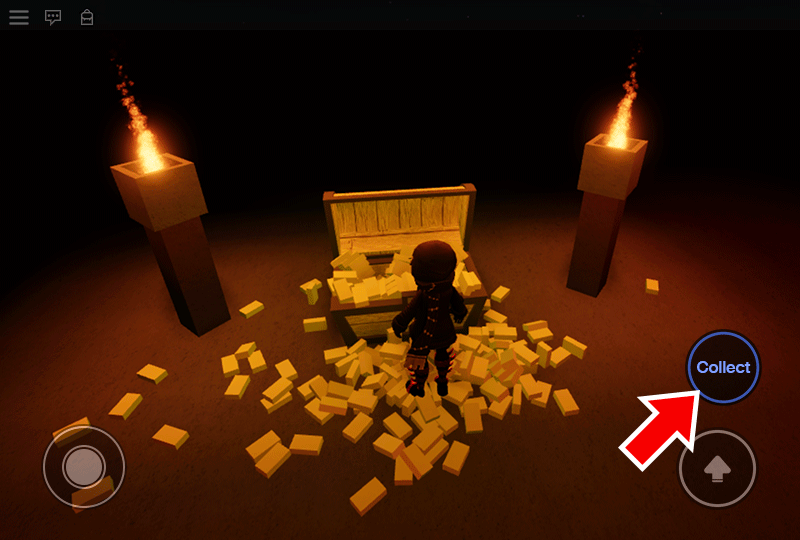
At another point in the game, you may wish to change the button to “Talk” when the player is standing near an NPC. Instead of adding a new button in the same place (and removing the old button), you can simply re-bind its action to a new function and change its image:
