Custom Skyboxes
Custom Skyboxes
This article outlines how to build a custom skybox in Roblox. When created and used correctly, skyboxes can add atmosphere to a game or even give the impression that your game world is in deep space or underwater.
Skybox Construction
Skyboxes are made up of six individual images which are wrapped into a cube. A convincing skybox appears to be panoramic because the images are made to be perfectly aligned with each other — this lets you look in all directions without the impression of being inside a cube.
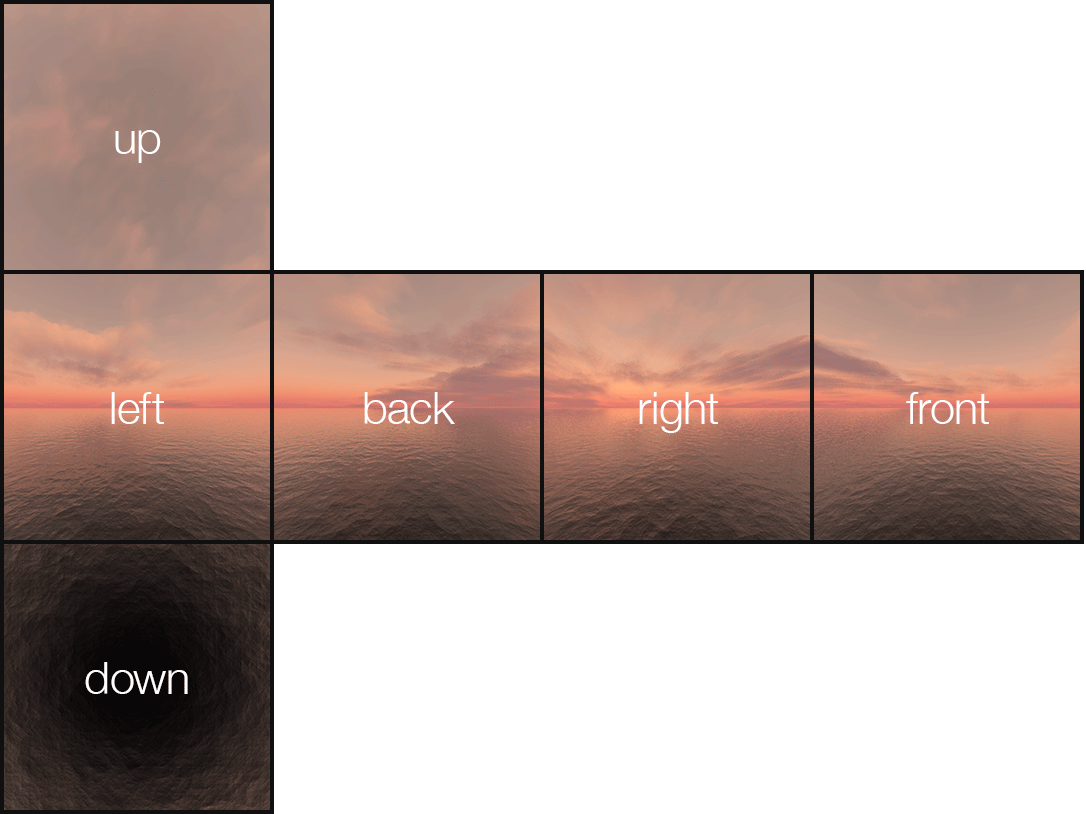

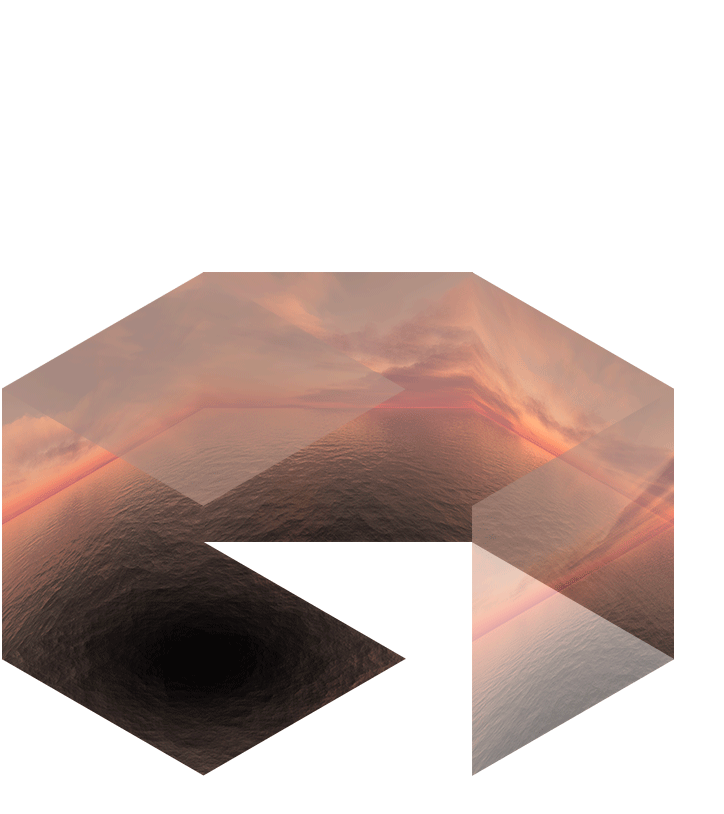
Making skybox images from scratch goes beyond the scope of this article, so you must create the images yourself. Most importantly, remember that each image must be seamless along all edges of neighboring images when “folded” into a cube.
Once you’ve created the six individual images and articles/game assets#assets-images|uploaded them to Roblox, proceed as follows:
- In the Explorer, hover over the Lighting object, click the
 button, and select Sky.
button, and select Sky.
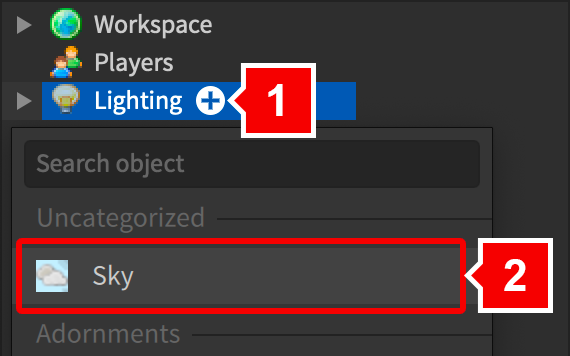
- Select the new Sky object in the Explorer.
- In the Properties window, notice the skybox properties such as
Sky/SkyboxBk|SkyboxBk,Sky/SkyboxDn|SkyboxDn, etc. The last two letters of these properties refer to which side of the skybox the specified image will be on.
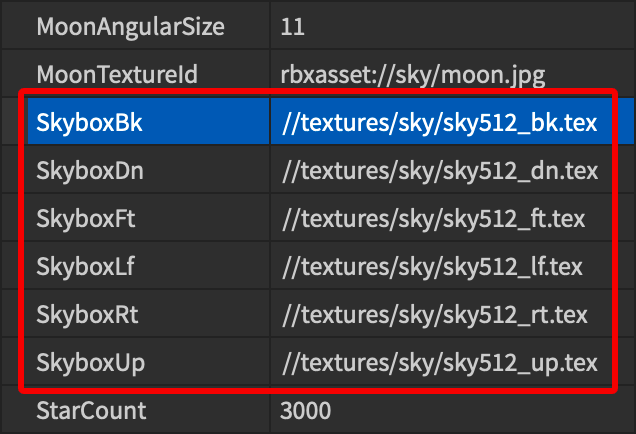
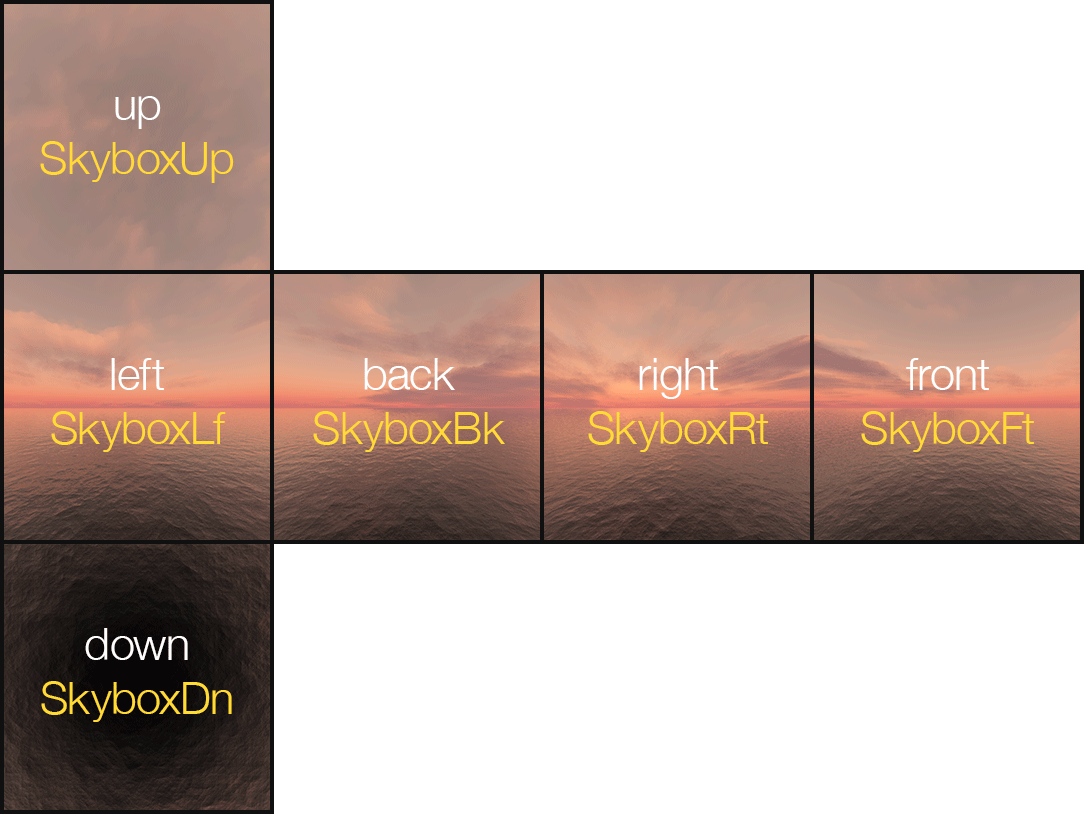
- Click on each of the six skybox properties and pick the corresponding image from the selection menu. Assuming you did everything correctly, a complete skybox should appear in your place.
Skybox Appearance
In addition to setting the skybox images, you can adjust various properties to fine-tune its appearance.
Celestial Bodies
By default, the Roblox Sky includes celestial bodies like a sun, moon, and stars. These bodies dynamically appear, rise, and set based on the Lighting/TimeOfDay|TimeOfDay or Lighting/ClockTime|ClockTime values.
Celestial bodies can be customized as follows:
- The sun image can be changed by setting a new
Sky/SunTextureId|SunTextureIdand its relative size can be adjusted with theSky/SunAngularSize|SunAngularSizeproperty. - The moon image can be changed by setting a new
Sky/MoonTextureId|MoonTextureIdand its relative size can be adjusted with theSky/MoonAngularSize|MoonAngularSizeproperty. - The star image cannot be changed, but the number of stars can be set with the
Sky/StarCount|StarCountproperty.
Sky/CelestialBodiesShown|CelestialBodiesShown. Alternatively, you can disable the sun and/or moon by setting Sky/SunAngularSize|SunAngularSize or Sky/MoonAngularSize|MoonAngularSize to 0.
Lighting Color
In real life, the “ambient” color of lighting changes throughout the day. For instance, sunlight in the early morning or late afternoon is usually warmer and more pink/orange in tone.
In Roblox, a similar effect can be achieved through the Lighting/OutdoorAmbient color value. Here are some example colors and scenarios:
| Color | RGB Value | Setting / Atmosphere |
|---|---|---|
| [255, 100, 150] | Sunrise sky | |
| [255, 100, 0] | Sunset sky | |
| [110, 110, 130] | Cloudy day | |
| [0, 50, 120] | Night sky | |
| [0, 150, 225] | Underwater |
