Promoting Your Experience
Promoting Your Experience
Roblox offers various tools for promoting your experiences, including update announcements, social media links, direct promotion, and advertisements.
Update Announcements
Players who enjoy your experience can “follow” it by clicking the Follow button from its main page. When you announce an update, followers will receive a notification in their Notifications stream. They can even launch the experience directly from the notification.
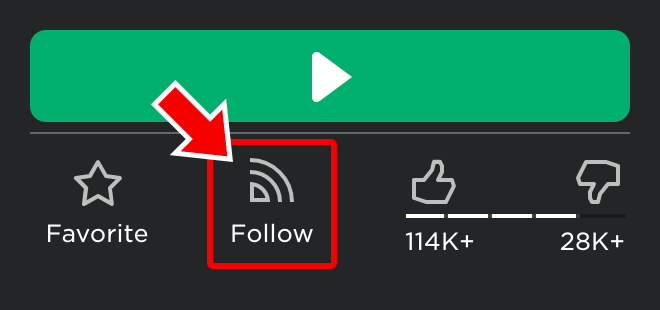
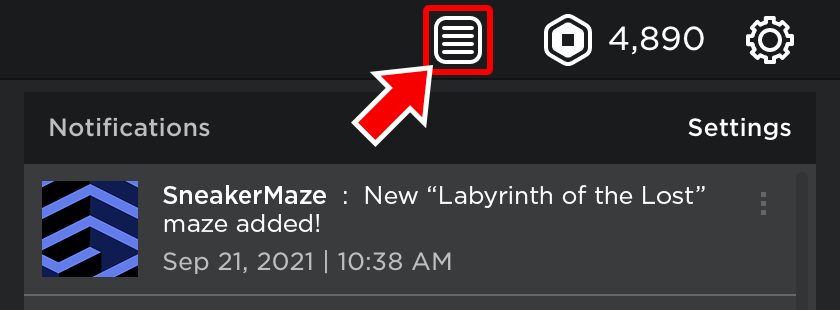
You can announce an update as follows:
- From the Create page, select Experiences.
- Click the gear icon for the desired experience and select Configure Experience from the drop-down menu.
- Select the Updates tab from the center-left column on the page.
- Type in the latest updates and click Preview to see how it will appear on different platforms (desktop, tablet, or phone).
- When you’re satisfied with the update, click Send to announce it to your followers.
Making Announcements Count »
Updates are limited to 60 characters and you can only announce an update once per week. Here are some tips on writing updates:
- Keep boring technical details to yourself; instead, tell your followers about new and exciting things such as new areas, skills, achievements, and more.
- Be descriptive with the 60 characters allowed. Announcements like "Bug fixes" are vague and might make players think your experience was (or still is) full of bugs.
- Even if you make updates to your experience every week, it might be best to wait 2-3 weeks between each announcement and then mention all of the new highlights since the last update.
Update Statistics
Once you’ve announced an update, you can monitor its statistics in the Updates tab on the Configure Experience page. This includes:
| Stat | Description |
|---|---|
| Date | The date and time at which the notification was sent. |
| Sender | The Roblox user who sent the notification. |
| Message | The message sent. |
| Views | Number of Roblox users who have viewed the notification. |
| Play Rate | Percentage of users who play the experience by clicking the Play link in the notification. |
| Unfollow Rate | Percentage of users who unfollow the experience from the notification. If this percentage is higher than Play Rate, consider making more impactful notifications as described above. |
Sponsored Experiences
This feature lets you spend Robux to get your experiences shown to players across Roblox. You can target users, schedule ads, and set budgets per day.
Sponsored experiences will appear in various sorts and will be specially tagged as Sponsored Ad.
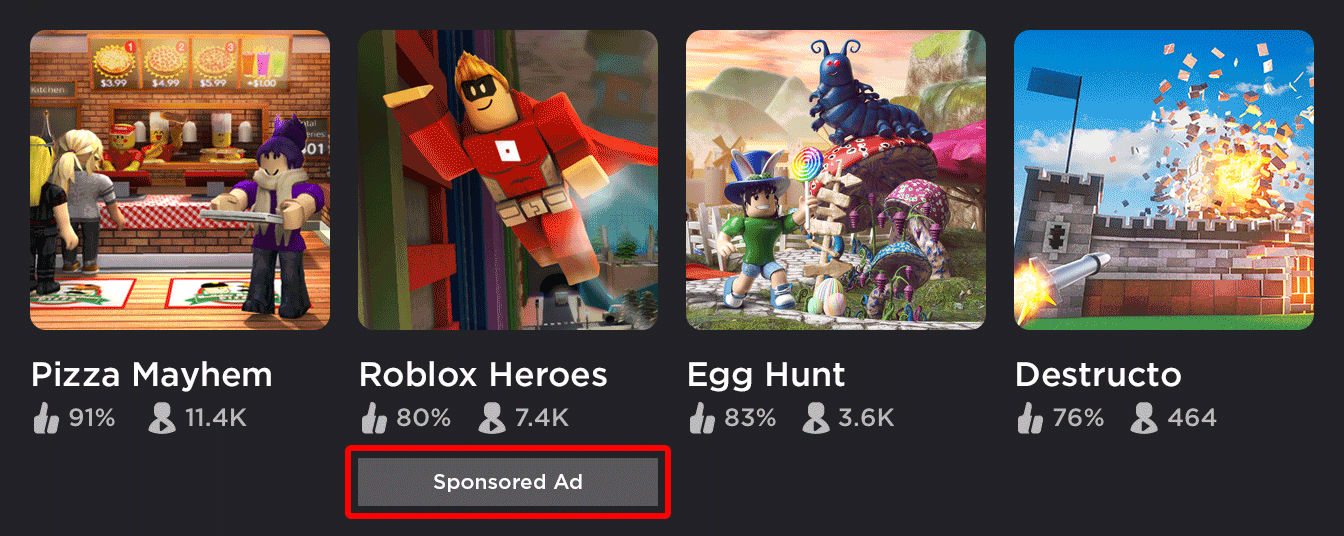
To start a new sponsorship:
- From the Create page, select Experiences.
- Find the experience you’d like to sponsor and click the Sponsor button.
- Supply all of the requested info for the sponsored ad and click Preview Your Ad.
- On the next page, you’ll see an ad preview and a summary. To start running the ad, click Run.
Sponsored Experience Budget
The higher you set the Daily Budget amount, the more likely the sponsored experience will appear in sorts. The frequency is based on the bid amount relative to other developers’ bids. For example, imagine that three developers are the only developers bidding in a single day and their bids are as follows:
| Developer | Daily Budget | Result |
|---|---|---|
| Developer A | This promotion is least likely to appear. | |
| Developer B | This promotion will appear twice as often as Developer A's. | |
| Developer C | This promotion will run three times as often as Developer B's and six times as often as Developer A's. |
Promotion Statistics
To check the performance of a sponsored ad you’ve created:
- Access the Create page.
- Click the Sponsored Experiences tab in the left column.
- Select the desired sponsorship from the pull-down menu.
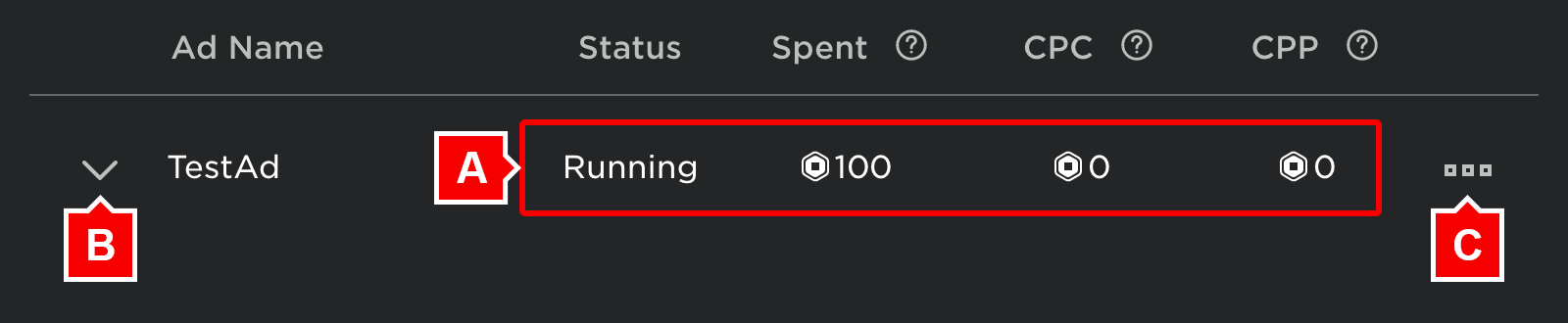
| Stat | Description |
|---|---|
| Impressions | Every time a user sees your ad, that's one "impression." |
| Clicks | Every time a user clicks on your ad, that's one "click." |
| CTR | "Click Through Rate." Simply, the percentage of people who see your ad and also click on it (clicks / impressions). A high CTR means you're buying clicks inexpensively. |
| CPC | "Cost Per Click." |
| Spent | How much you've spent on the ad so far. |
| Attributed Plays | How many people have visited your experience after seeing or clicking on the ad. |
| Conversion Rate | Conversions as a percentage of all ad impressions (attributed plays / impressions). |
| CPP | "Cost Per Play." |
Social Media
You can also grow your audience by linking to social media channels directly from an experience’s page:
- From the Create page, select Experiences.
- Click the gear icon for the desired experience and select Configure Experience from the drop-down menu.
- Select the Social Links tab from the center-left column on the page.
- Add up to three links to social media sites. Once set, players will see the links on the experience’s page.

Advertising on Roblox
Although many experiences on Roblox grow organically, advertising on the Roblox website can help increase popularity. Roblox lets you upload image advertisements for experiences, catalog items, articles/Group Games|groups, etc. When the ad is clicked, it goes to the page of whatever you’re advertising.
Bidding System
Ad space is not directly purchased — instead, space is bid for in an auction format. There’s a limited amount of ad space available, so ads with higher bids get more impressions (displays).
Imagine there are 3 ads in the system (there will often be hundreds):
| Ad | Bid Amount | Result |
|---|---|---|
| A | The ad will appear three times as often as B and six times as often as C. | |
| B | The ad will appear twice as often as C. | |
| C | — |
Ad Types
Ads may be displayed as banners, skyscrapers, or rectangles. A banner ad can’t go in a skyscraper slot and vice versa. Thus, expanding on the example above, there are 3 separate auctions running at all times for the different ad sizes.
| Type | Size | Placement |
|---|---|---|
| Banner | 728×90 | On the top or bottom of the Roblox website. |
| Skyscraper | 160×600 | On the left or right side of the Roblox website. |
| Rectangle | 300×250 | On the right side or bottom of the Roblox website. |
Creating Ads
To create an ad, visit the Create page, find the item you want to advertise, click the gear icon on the right, and select Advertise. This will lead to a page where you can get the ad templates and upload ads.
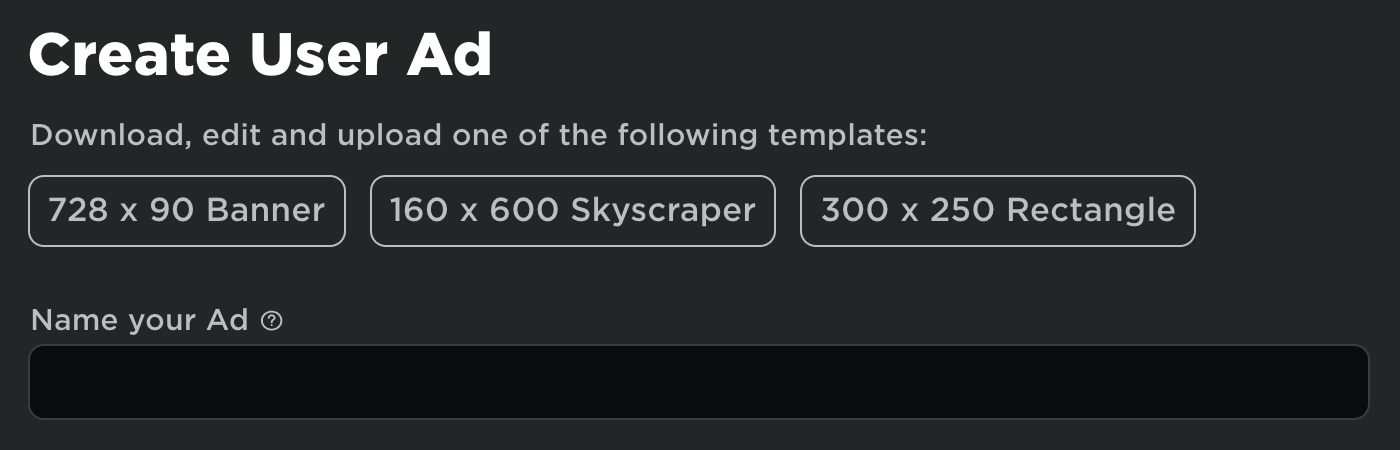
To upload an ad:
- Fill in the ad’s name (this will appear when users hover their mouse over the ad).
- Drag in or upload the image via the upload section.
- Click the Upload button.
Running Ads
Once you’ve created and uploaded at least one ad, you can run an ad cycle.
- Return to the Create page and click the User Ads tab.
- Click the gear icon on the right and select Run Ad from the context menu.
- Enter a bid amount in Robux.
- Click Run to start the cycle.
Advertising Terms »
| Term | Description |
|---|---|
| Impression | Every time a user sees your ad, that's one "impression." |
| Clicks | Every time a user clicks on your ad, that's one "click." |
| CTR | CTR is short for "Click Through Rate." Simply, it's the percentage of people who see your ad and also click on it (clicks/impressions). If everyone who sees your ad clicks on it, you'll have a CTR of 100%. A high CTR means you're buying clicks inexpensively. |
