Roblox Game Settings
Roblox Game Settings
This article outlines the Studio-level settings for Roblox games, including options for game accessibility, promotion, monetization, player avatars, and more.
To access game settings, click on the Game Settings button from the Home tab of Roblox Studio:
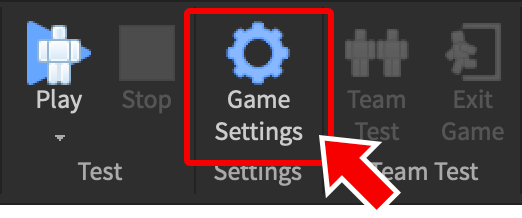
Basic Info
The Basic Info tab contains options for general game settings, the game icon, screenshots/videos, supported devices, etc.
| Setting | Description |
|---|---|
| Name | The game title that players see. |
| Description | The game description that players see. |
| Game Icon | Lets you upload a game icon. For tips on creating icons, see articles/Game Metadata|Game Metadata. |
| Screenshots & Videos | Lets you upload promo images/videos. For tips, see articles/Thumbnail|Game Thumbnails and Videos. |
| Genre | The game's basic genre. |
| Playable Devices | Sets which device types the game can be played on. |
Permissions
The Permissions tab lets you control the game audience as well as permissions for articles/Group Games|group members and collaborators.
| Setting | Description |
|---|---|
| Playability | Sets which players can access/play the game on Roblox. |
| Game Owner | Lets you set the game access levels depending on game ownership.
|
| Collaborators | Lets you add Roblox users as articles/Team Create|Team Create collaborators and assign them an access level. This section only appears for user-owned games.
|
Avatar
The Avatar tab offers several settings for player avatars, including the ability to restrict certain avatar aspects to your specifications.
| Setting | Description |
|---|---|
| Presets | Sets the options lower in the window to various presets, which can then be adjusted individually. |
| Avatar Type | Morph to Articles/r6 vs r15 avatars|R6, Articles/r6 vs r15 avatars|R15, or let players decide. |
| Animation | Use default avatar animations or let players use custom animations. See the articles/using animations in games|Using Animations in Games article for more info. |
| Collision | Use fixed size collision boxes or dynamic size collision boxes. |
| Scale | Sets the proportions for various aspects of player avatars. Drag the slider handles to the extreme end (both left and right) to allow avatars to morph to each player's chosen settings on Roblox, or narrow the range to enforce a more specific scale for all avatars. |
| Body Parts | Allows you to force specific body parts upon all players by asset ID, or let them keep their own avatar parts. |
| Clothing | Allows you to force specific clothing upon all players by asset ID, or let them keep their own avatar clothing. |
Security
The Security tab includes setting related to game security, sales, and teleports.
| Setting | Description |
|---|---|
| Allow HTTP Requests | Allow game servers to issue requests to remote servers via HttpService. |
| Enable Studio Access to API Services | Lets Studio access API services, useful for testing implementation of services like articles/Data store|Data Stores. |
| Allow Third Party Sales | If enabled, players can purchase items provided by third parties. |
| Allow Third Party Teleports | If enabled, players can be articles/Teleporting Between Places|teleported to other games. |
World
The World tab includes global game settings like gravity, character jump behavior and walk speed, etc.
| Setting | Description |
|---|---|
| Presets | Sets the options lower in the window to various presets, which can then be adjusted individually. |
| Gravity | Sets the overall world gravity in studs/second² (note the meters/second² equivalent in parentheses). |
| Jump | Sets either the humanoid jump height in studs or the jump power in studs/second. Note how adjusting this value changes the max jump distance in relation to the walk speed. |
| Walk | Sets the humanoid walk speed in studs/second. Note how adjusting this value changes the max jump distance in relation to jump height or power. |
| Slope | Determines the maximum slope angle that humanoids can climb. If the angle of a slope is greater than this value, they will slide down the slope. |
Options
The Options tab includes game settings which are typically reserved for special situations.
| Setting | Description |
|---|---|
| Enable Collaborative Editing | Enables articles/Team Create#collaborative-scripting|collaborative scripting in a Team Create session. |
| Shutdown All Servers | Shuts down all servers currently running the game. |
| Spatial Voice | Enables voice-eligible users to use voice chat within your experience. |
