Customizing Game Controls
Customizing Game Controls
Roblox offers several options for customizing game controls, including built-in control schemes for both computers and mobile devices along with the ability to write custom scripts for almost any control system imaginable.
Built-In Controls
Some common control schemes are included directly within Roblox, letting you change your game’s controls with just a few clicks.
- In the Explorer window, select the StarterPlayer object.
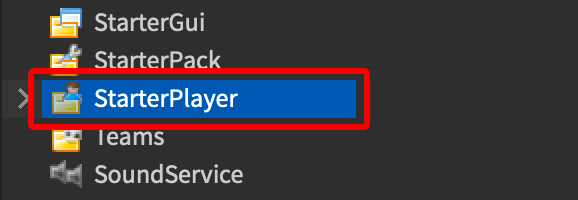
- In the Properties window, scroll down to locate the Mobile and Controls sections. Using these options, you can easily set your game’s controls to the default schemes below.
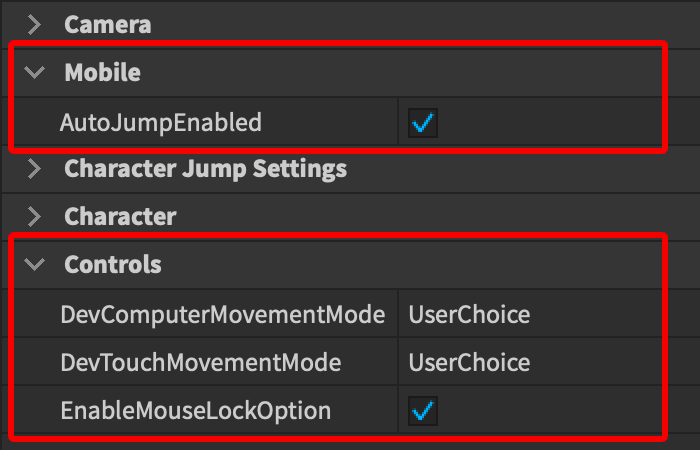
Computer Controls
Game controls on desktop/laptop computers can be set by changing the value of Controls → DevComputerMovementMode.
| Option | Description |
|---|---|
| ClickToMove | Players can only move about the game world by right-clicking a target location. |
| KeyboardMouse | Traditional Roblox controls using W A S D or the arrow keys to move and Space to jump. |
| Scriptable | Disables all default controls and allows you to script your own control scheme. |
| UserChoice | Allows players to choose their desired control scheme from the in-game Settings menu. |
Mobile Controls
Controls for Roblox games on mobile devices (phones/tablets) can be set by changing the value of Controls → DevTouchMovementMode.
| Option | Description | Preview |
|---|---|---|
| ClickToMove | Players can only move about the game world by tapping a target location. Includes a jump button in the lower-right region of the screen. |  |
| DPad | This option has been removed from the Roblox mobile app and should not be used for production-ready games. | |
| DynamicThumbstick | The default Roblox mobile control scheme in which the thumbstick appears where the player initially presses down. This scheme also includes a jump button in the lower-right region of the screen. | 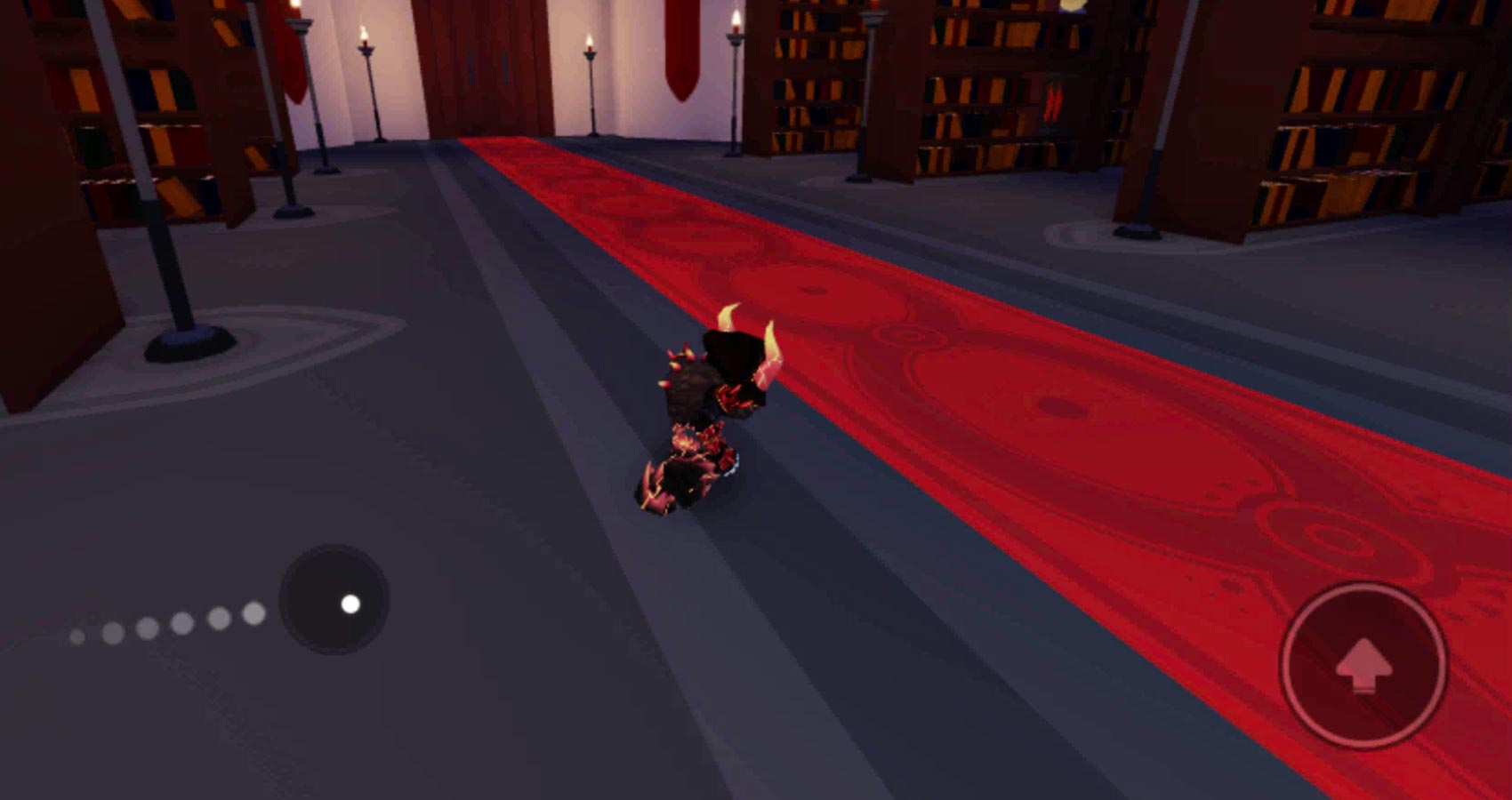 |
| Scriptable | Disables all default controls and allows you to script your own control scheme. | |
| Thumbpad | This option has been removed from the Roblox mobile app and should not be used for production-ready games. | |
| Thumbstick | A typical mobile thumbstick located in the lower-left region of the screen. Unlike DynamicThumbstick, the thumbstick doesn't move position based on where the player first touches on the screen. |  |
| UserChoice | Allows players to choose their desired control scheme from the in-game Settings menu. |
Mouse Lock (Computer)
If Controls → EnableMouseLockOption is toggled on, Roblox players on computers can press the Shift key to toggle between “mouse look” modes. When toggled on during gameplay via Shift, players can look around by simply moving the mouse. When toggled off, players must hold down the right mouse button to look around.
Auto-Jump (Mobile)
On mobile devices, auto-jump is enabled by default, meaning that players will automatically jump across gaps, onto and off high platforms, etc. To disable this option and force players to use the jump button, uncheck Mobile → AutoJumpEnabled.
Full Customization
If you prefer to script your own control scheme, set both DevComputerMovementMode and DevTouchMovementMode to Scriptable. This will keep the built-in camera behavior intact while letting you design your own controls for computer, mobile, and console. For more details, see the related articles below.
