Toolbox
Toolbox
The Toolbox contains a selection of models, images, meshes, audio, and videos made by Roblox or Roblox community members. The Toolbox also includes all of the models, images, meshes, audio, videos, and packages you’ve published or those published by articles/Group Games|groups you belong to.
About Roblox Models »
In Roblox development, the term “model” can refer to any game element, not just to parts, groups of parts, or a Model object. Because Roblox does not restrict what game elements can be published and shared, this mechanism is a useful way to create and share scripts, remote events, constraints, and other non-visible game elements.
Toolbox Sections
The Toolbox is organized by sections and categories:
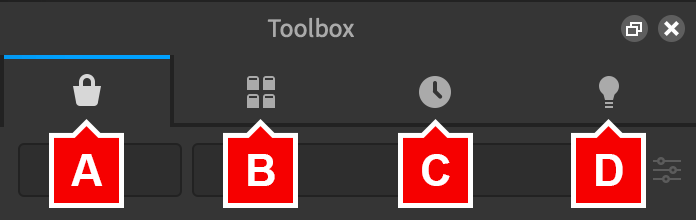
| A. Marketplace | |
|---|---|
| Models | Models published by the community. |
| Images | Images published by the community. |
| Meshes | articles/Mesh Parts|Meshes published by the community. |
| Audio | articles/sounds and music|Audio published by the community. |
| Plugins | articles/Intro to Plugins|Plugins published by the community. |
| Videos | Curated videos published by the community. |
| B. Inventory | |
|---|---|
| My Models | Models you have published or taken from the website's library. |
| My Images | Images you have published or taken from the website's library. |
| My Meshes | articles/Mesh Parts|Meshes you have published or taken from the website's library. |
| My Audio | articles/sounds and music|Audio you have published or taken from the website's library. |
| My Packages | Articles/roblox packages|Packages you have published. |
| My Plugins | articles/Intro to Plugins|Plugins you have published or taken from the website's library. |
| My Videos | Videos you have taken from the website's library. |
| Group Models | Models published by groups you belong to. |
| Group Images | Images published by groups you belong to. |
| Group Meshes | articles/Mesh Parts|Meshes published by groups you belong to. |
| Group Audio | articles/sounds and music|Audio published by groups you belong to. |
| Group Plugins | articles/Intro to Plugins|Plugins published by groups you belong to. |
| Group Packages | Articles/roblox packages|Packages published by groups you belong to. |
| C. Recent | |
|---|---|
| Recent Models | Models you have used recently. |
| Recent Images | Images you have used recently. |
| Recent Meshes | articles/Mesh Parts|Meshes you have used recently. |
| Recent Audio | articles/sounds and music|Audio you have used recently. |
| Recent Videos | Videos you have used recently. |
| D. Creations | |
|---|---|
| Models | Models you have published. |
| Images | Images you have published. |
| Audio | articles/sounds and music|Audio you have published. |
| Meshes | articles/Mesh Parts|Meshes you have published. |
| Plugins | articles/Intro to Plugins|Plugins you have published. |
| Group Models | Models published by groups you belong to. |
| Group Images | Images published by groups you belong to. |
| Group Audio | articles/sounds and music|Audio published by groups you belong to. |
| Group Meshes | articles/Mesh Parts|Meshes published by groups you belong to. |
| Group Plugins | articles/Intro to Plugins|Plugins published by groups you belong to. |
Sorting and Searching
Within any of the Toolbox sections, you can filter items by one of the categories above. Additionally, within the Marketplace section, you can click the ![]() button to:
button to:
- Search items by Creator (the Roblox user who published the item).
- Search
articles/sounds and music|audioitems by Sound Length to more easily distinguish short sound effects from longer background music tracks. - Sort items by relevance, most frequently taken, number of “favorite” votes, most recently updated, or highest rated.
Item Inspection
A model, image, or mesh item can be closely inspected by hovering over its thumbnail and clicking the “magnify” icon.
Preview
The preview frame lets you see the item up close and, for 3D items like models and meshes, move the virtual camera around.
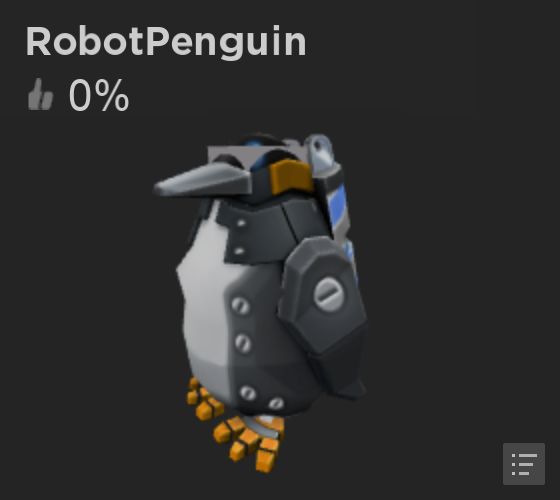
| Action | Description |
|---|---|
| Left Mouse Button | Rotate around the item. |
| Right Mouse Button | Pan (slide) left, right, up, or down. |
| Mouse Scroll Wheel | Zoom in or out. |
Composition
In the lower-right corner of the preview frame, the composition button reveals the full object hierarchy of the item including meshes, scripts, animations, and more.
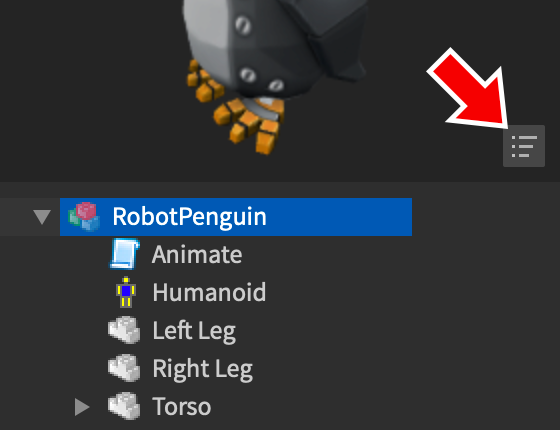
Info and Actions
Below the preview frame is additional info and context actions for the item:
- Mark the item as one of your favorites using the
 button.
button. - Vote on the item using the voting widget.
- View the item’s creator, type, creation date/time, and when it was last updated.
- Use the
 button to copy the item’s ID, URI, view it in your browser, or edit it.
button to copy the item’s ID, URI, view it in your browser, or edit it. - Click the Insert button to insert the item into the current place.
Editing Assets
Assets which you created can be directly edited within Studio as follows:
- From the inspection window, click the
 button.
button. - Select Edit Asset from the context menu.
- In the configuration window that appears, you can change the title, description, and more.
- When ready, click the Submit button to register your edits.